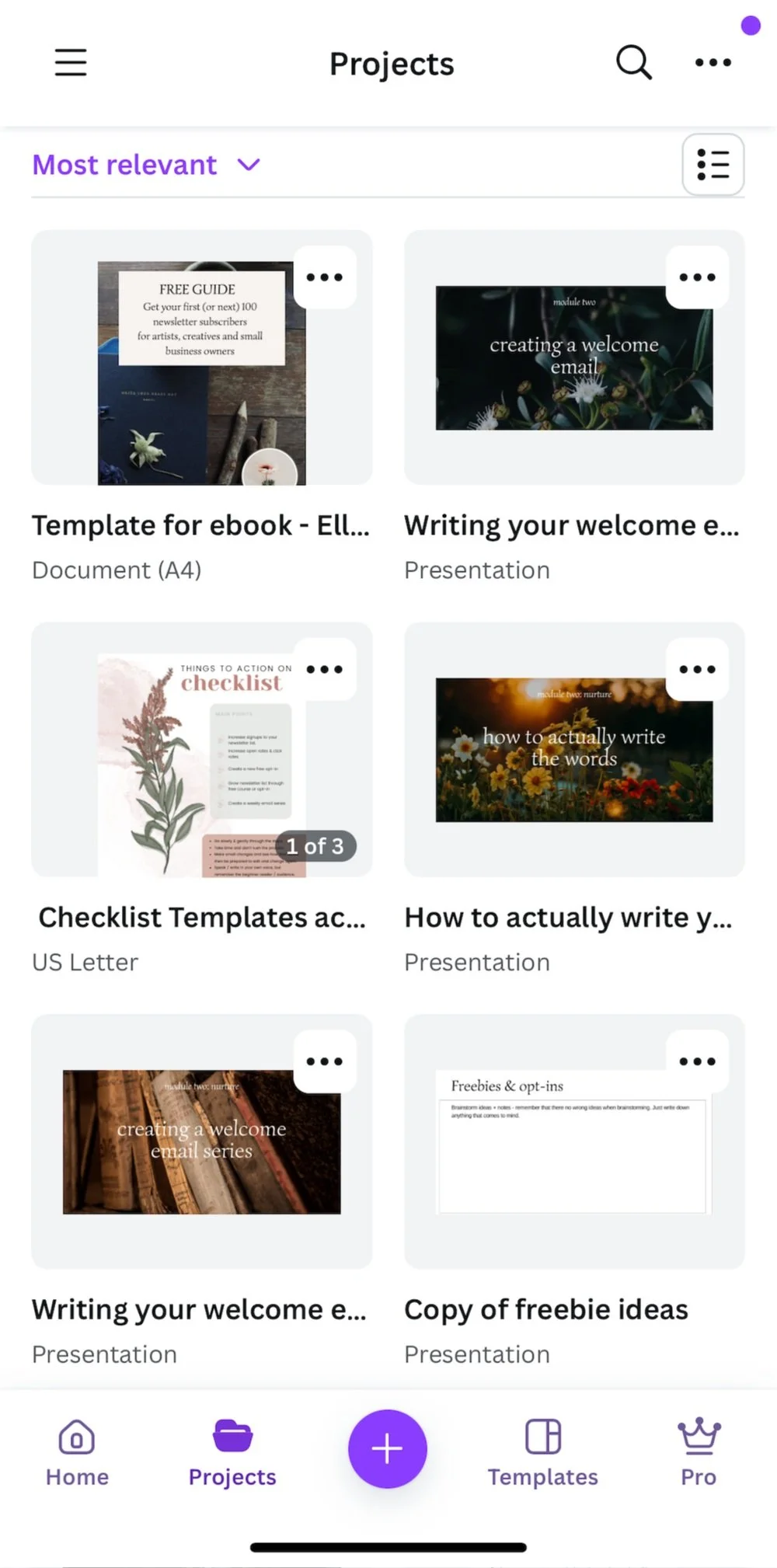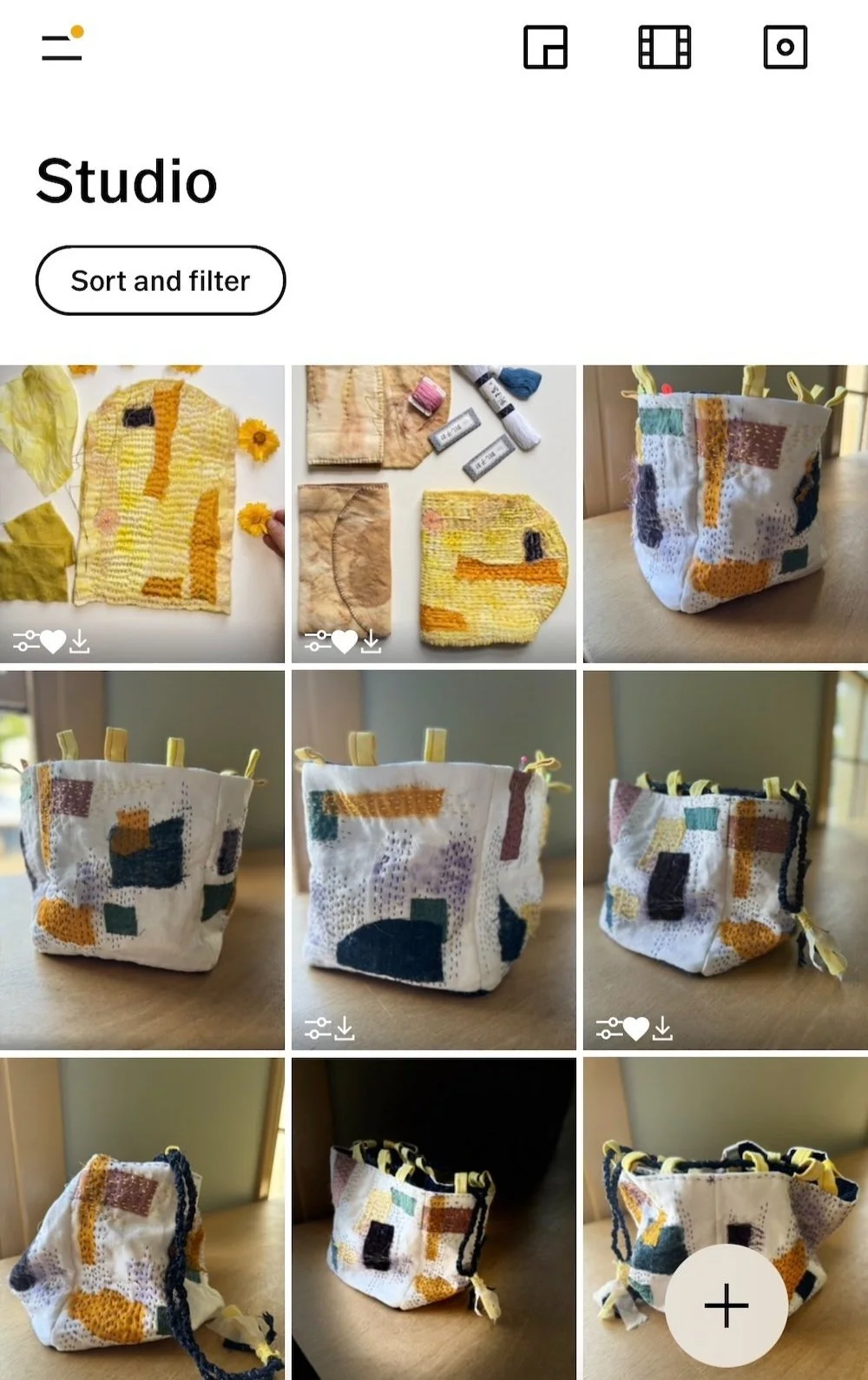7 Essential Tools to Keep Your Creative Business Organised and Thriving
Running a creative business for approx 17 years has been an exciting journey full of evolution, trial, and error. From the beginning, I learned that planning, scheduling, and consistency were key to building something sustainable. And, believe me, it's been a continuous learning curve—one I’m still navigating today!
In the past few years, my business has seen the most growth, thanks to a focused, consistent effort, and lots of hard work. So, if you’re wondering whether it's worth it—trust me, there are no overnight successes, but steady progress will pay off!
I’m naturally a bit disorganised (think “organised chaos”), but running my own business has forced me to grow as a person and a professional. I’m still learning how to stay on top of things, but these tools have helped me tremendously.
I’ve used Instagram and photography apps for years, but having a list of specific organisational tools really helps me a lot.
And while these tools have greatly improved my productivity, let me be real—I still don’t get everything done. That’s why I’ve mastered the art of saying "no"—to myself, others, and even new opportunities.
Here are 7 essential tools for creative business owners that help keep me organised and make things happen:
1. Plann – Instagram Scheduler & Planner
I’ve been using Plann for many years now, and it’s been a game-changer. It’s super easy to use and packed with features that any creative business owner can benefit from.
Why I love it:
Drag-and-drop grid: Helps create a beautifully organised Instagram feed without looking too perfect.
Hashtag notes section: Save different sets of hashtags to reuse easily.
Multi-account support: Manage multiple social accounts separately (great for freelancers or agencies).
Reminds me when to post: Allows me to schedule my posts and sends me a notification when it’s time to share it to Instagram.
The learning curve is basically a flat path: Once you start using it, you’ll be navigating your way around it so easily.
Stays up to date with all of Instagram’s (ever) changes: When the format of posts (from square to portrait) recently came in, Plann had updated their app within days.
Shows analytics of all posts: This is important so you can keep doing more of what works, and tweaking the things that aren’t as successful.
A whole section for strategies: So you can work out the best content to post, and pre-plan more than a month in advance. Separates posts from reels as well.
Easy to access: Apple and Android apps as well as desktop version.
How I use Plann: I edit photos in VSCO (more on that below), then upload to Plann. I draft captions when I’m in a creative mood (not right before posting) and schedule them for optimal times using Plann’s analytics.
You can set it to automatically post to Instagram, but I prefer to set a scheduled reminder to post. I like to be ‘live’ on IG when I post, so that I can be active in the comments. The reminder notification allows a quick and simple copy and paste of the caption and hashtags.
They do have a free plan with limited features, which is possibly all you need unless you have a very extensive Instagram scheduling need.
2. Canva – Design Made Simple
Whether you're designing for Instagram, your website, or a PDF for a course or newsletter lead magnet (freebie), Canva is my go-to design tool. It’s incredibly easy to use, with no steep learning curve. There’s lots of templates to work with, or you can easily start from scratch.
What I use it for:
Blog graphics.
Pinterest pins.
PDF/booklet design.
Logos (for those starting out).
Making presentations for my online courses or lead magnets.
Creating documents and worksheets for my clients.
I use the free version, though there’s a paid option for more advanced features.
3. VSCO – Quick & Beautiful Photo Editing
I’ve been taking photos since I was 14 (using a real camera and taking my film into one of those barely-seen-anymore photo labs), and love sharing my world in this way. It’s essential for my Instagram profile and business that my photos have a cohesive look and feel, even if the subject matter is different. (Which it is!).
I don’t use complicated editing tools like Photoshop. VSCO is perfect for quick edits that make my photos look polished and consistent with my brand.
Features I love:
Presets: Quick, customisable filters for any look. There are options for filters from dark moody, gritty film-like, b&w, and lots more.
Manual adjustments: Exposure, contrast, saturation, and more to fine-tune each image.
A ‘recipe’ that you can use across all photos, which means it saves you pre-used settings, such as keeping the same exposure across all photos. I personally don’t think this is always the best way to go; but starting with a recipe then adjusting as needed is a good way to go.
A photographers ‘journal’ hub: I don’t really use this, but it is possible to share your photos with other photographers through this feature. Your works can be re-shared by others, and featured on VSCO.
It’s perfect for maintaining a consistent style across your brand’s visual content. If you’ve never used it I highly recommend you give it a go, the free account is more than necessary. Though there are additional features with the paid options.
4. Dropbox (File Storage & Sharing)
Best for: Organising and sharing large files across multiple devices.
Dropbox allows me to store and share high-quality images, PDFs, and documents with clients and collaborators, as well as for sharing content with magazines or people wanting my work for their blog posts.
Why I love it:
Cloud-based storage accessible from any device.
Easy sharing with clients, editors, or media needs.
Free version available (with paid plans for extra storage).
Can also connect to some websites as an easy way to store your work then upload or link to the Dropbox file.
You can use it as a space for store your lead magnet / freebie to share with your audience.
Depending on your file storage size needs you can possibly get away with the free version, or upload if you have more content that needs housing.
5. QuickBooks (Business Finance Management)
Best for: Tracking income, expenses, and taxes automatically.
QuickBooks has completely transformed how I handle my business finances. For so many years I used Excel spreadsheets (a complicated set up that I understood, but couldn’t be easily taught anyone else). I was always behind on my taxes and getting things sent to my accountant. Quickbooks is worth every single monthly payment! Paying an accountant is also worth every single dollar and stressful days of getting taxes done on time.
Instead of manually entering every receipt, QuickBooks can link to your bank account and PayPal, and categorises transactions automatically. Note that it doesn’t link to all banks, so check out if it works with yours. Recently the integration with my bank stopped, but manually adding the details isn’t much of an issue, if you keep on top of it monthly (which you should be doing anyway).
Why I love it:
Syncs with my bank account and PayPal to track transactions in real time.
Generates profit & loss (P/L) reports instantly.
My accountant can access it directly, making tax time stress-free.
Does my 1/4ly BAS for me ridiculously easily.
I can create invoices for clients.
Easy to add sales or expenses as needed.
There are quite a few other accounting software platforms, so do have a look around. But I’ve found Quickbooks to give all the tools I need, easy to use, and one of the lower priced options.
6. Loom (Video Recording & Editing)
Best for: Creating quick video tutorials, client updates, and screen recordings.
Loom is a fantastic tool for recording and sharing videos effortlessly. I film screen shares of my desktop for my online courses and clients; which means I can easily walk through a how-to process for them to later access rather that me having to explain it to them via a zoom call.
Why I love it:
Instant screen and webcam recording with easy sharing links.
Editing tools to trim and refine videos.
Super easy to use, with quite a few different options for filming. You can have your face showing on the video (a little circle on the bottom of the screen) or turn your camera off totally. You can choose to film just the one tab you’ve got open, or switch filming between tabs.
It keeps a library of all your videos, so they’re easy to access and share as needed.
Make sure to install the Chrome extension as it means you can easily click ‘record’ from whatever tab you’re on. This means there’s a little icon in your toolbar that’s accessible all the time.
I do have the paid account. There is a free version, but it limits the recording length of each video to only 5-minutes. This might be suitable for you, so only upgrade if necessary.
7. Zoom (Video Conferencing & Meetings)
Best for: Virtual meetings, webinars, and client calls.
Zoom is an essential tool for hosting online meetings and gatherings. I’d be surprised if you haven’t been part of, or hosted a zoom meeting. I mostly use mine for our monthly chats for Stitch Circle Community, but also when I have client calls.
Why I love it:
High-quality video and audio conferencing.
Screen sharing for presentations and collaborations.
Recording feature to save and review meetings.
Most people know about it already, so no need to explain how to use it.
There is a free version, but I have the paid option as my meetings generally go longer than available on the free access.
Most of these platforms have an app as well, which makes it easier to use across your different devices. Make sure to login with the same account on desktop and app, as you can see content on both spaces, which makes it easy to upload on one site and access on the other device.
These tools have helped me stay organised, reduce overwhelm, and focus on what truly matters—growing my creative business. Sometimes it’s the simple tools that make the most difference as they help minimise the little things we need to do, and allow more brain space for the important things.
While many of these sites have a free option, don’t discount paying for a monthly or yearly plan if you need. The amount I pay for Quickbooks is worth so much more than the hours wasted on manually creating invoices or inputing data. Online businesses cost money, but choosing the best investment makes sure we spend it wisely.
I like to look through my accounts each month and see what subscriptions are worth keeping. Do I need to keep paying for this one; can I downgrade, or perhaps I’ve seen a new one that’s worth exploring.
Keep in mind, decision fatigue is a real thing. Spending hours searching, testing, adding information to a new platform can often be more energy and effort than sticking with what you have.
Let’s turn procrastination and overwhelm into productivity—one tool at a time!
What are your favourite business tools? I’d love to hear what works for you! Drop a comment below and let’s share strategies to make creative entrepreneurship more manageable and rewarding.